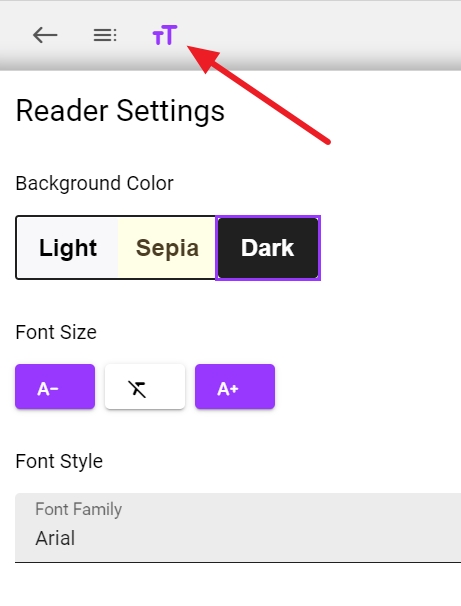Reader Controls in the Ream App
Ream is a serial fiction and reading platform where readers can discover stories, follow authors, and support creators directly. Readers can enjoy serial fiction, ebooks, audiobooks, and comics while engaging with stories through comments, notifications, and community features. Readers can use controls on Ream today using the platform’s built-in tools and settings.
Reader controls are accessible while reading any stories inside Ream, either within the app or on the platform.
Once inside the Ream e-Reader, you'll see a bar at the top of your screen:

- The first button takes the reader out of the story if they’d like to navigate to a new story or section of your Ream.
- Next to it is a collection of three lines that represent the table of contents. Readers can use this to navigate to any chapter inside of Ream.
- Then there are the two ’T’s next to that which allow readers to adjust their font size, font type, and the background of their eReader (dark mode, sepia, and light mode). These settings are saved by default inside the e-Reader so that when you read a story on Ream next, it has your preferred reading settings.
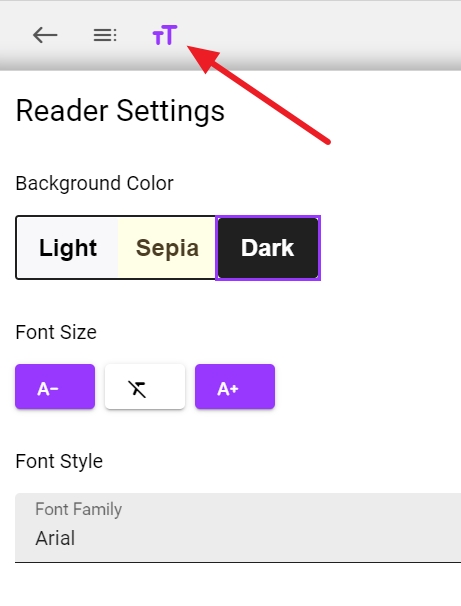
New! Page Width Options for Bigger Screens

If you do not see this top bar with the reader controls and table of contents inside your Ream, try scrolling upward inside the app/website.
Doing this will cause the top bar to pop up enabling you to adjust these settings and navigate throughout the story.
If you scroll down, you will be able to continue reading the story for as long as you’d like (we love all-night reading sessions… until the next morning).
Want any easy way to find where you left off in a story?
Just navigate to the story's table of contents on the upper left side of the page.
Then just choose a place in the story (say, the first chapter), and a prompt at the top of the page will ask you if you'd to be taken to the spot where you left off. Just click Jump to be taken there!

Want Even More Ways to Track Your Reading on Ream?
There is a bar graph below every story you have available in your Memberships when you click the memberships option and then select an author.

The black portion of the bar shows what you've already read, the gray portion shows chapters still to be read, and the purple portion shows that new chapters have been added by the author!
If you have any questions, please contact our Support Team at support@reamstories.com.